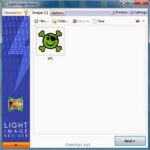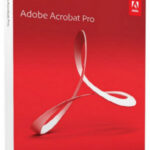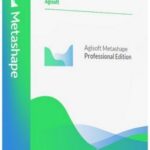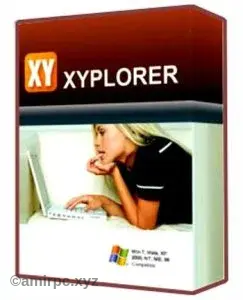
What is XYplorer? XYplorer is a file manager for Windows that helps you organize, find, and manage your files and folders more easily. It’s like a supercharged version of the regular file manager (Windows Explorer) but with lots of extra features to make your life easier. It has a multi-tabbed interface, meaning you can open and work with many folders at once, just like using tabs in a web browser. XYplorer also lets you preview files, search for specific files, and even automate tasks to save you time.
The best part? It’s lightweight and portable. This means you don’t have to install it on your computer if you don’t want to. You can carry it around on a USB stick and use it on any computer without leaving any traces.
Key Features (In Very Simple Words)
- Tabbed Browsing
- Like having many folders open at once in a single window, each in its own tab. It’s like how you open multiple tabs in a web browser, which makes it easy to switch between different folders.
- Dual-Pane Interface
- You can view two folders side by side. This is great when you need to move files from one folder to another without losing track of what you’re doing.
- Advanced Search
- It has a super fast and powerful search function. You can find files by name, size, date, or even by searching inside the content of the files. It supports fancy searches like Boolean logic (using words like AND, OR) and Regular Expressions (complex search patterns), but don’t worry—you can also just search normally!
- File Preview
- You don’t have to open a file to see what’s inside. With a single click, you can preview images, videos, audio files, office documents, and more.
- Customizable Interface
- You can change how XYplorer looks and works to suit your style. You can move things around, change colors, and create shortcuts to make everything faster and easier.
- Tagging and Comments
- You can add tags (like labels) and comments to your files, making it easier to find and organize them later. For example, you can tag a group of pictures with “Vacation 2024” and find them all instantly when you need them.
- Scripting (Automation)
- You can create little scripts (like instructions for the computer) to automate repetitive tasks, such as renaming a lot of files at once. You don’t need to be a programmer for this—it can be as simple as pressing a button!
- Portable
- XYplorer doesn’t need to be installed, and it doesn’t make any changes to your computer system. You can just put it on a USB drive and use it on any computer, which is super convenient.
- Mini Tree
- This is a cool feature where you only see the folders you’re working with, instead of the whole bunch of folders. This helps keep things tidy and less confusing.
- Batch File Rename
- Rename a lot of files at once, like adding numbers to the end of multiple photos from a trip or changing the names of files with a specific pattern.
- File Security
- XYplorer lets you password-protect certain files or folders so that only you or people with the password can access them.
- Catalog (Favorites Panel)
- You can create a list of your most-used folders, files, or web links, making it easy to jump to the things you use the most with just a click.
How to Use XYplorer
- Download and Install:
- Go to our website and download XYplorer. No need to worry about installation if you use the portable version—you can run it directly from a USB drive.
- Get Familiar with the Interface:
- Spend a few minutes exploring the customizable interface. You can open multiple tabs and use the dual-pane feature to work with different folders side by side.
- Use Advanced Search:
- If you ever lose a file or need to find something specific, use the search tool to locate it by name, date, or even what’s inside the file.
- Tag and Organize:
- Tag your important files with labels like “Work,” “Personal,” or “Important” to make it easier to find them in the future.
- Password Protection:
- For sensitive files, use the password protection feature to keep them safe from prying eyes.
Why XYplorer is Better Than Windows Explorer
- Customization: You can change how everything looks and works in XYplorer. Windows Explorer has a fixed look that can’t be changed much.
- Two Folders Side by Side: XYplorer allows you to work with two folders next to each other. Windows Explorer doesn’t have this.
- Advanced Search: XYplorer has a much more powerful search function, making it easier to find exactly what you need.
- File Preview: You can preview files with a single click without opening them in a separate program, saving time.
- File Tagging: You can add labels and comments to files, which is not possible in Windows Explorer.
Conclusion
XYplorer is a powerful and easy-to-use tool for anyone who works with a lot of files and folders. It saves you time and makes file management much easier with its tabbed browsing, dual-pane view, advanced search, and customizable features. Whether you’re a professional or just someone who wants more control over their files, XYplorer can make your work faster and more efficient. Download it today and start organizing your files like never before!
Password: 123